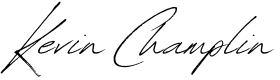WordPress development is like playing with LEGO—once you understand the building blocks, you can create just about anything. Whether you’re developing a plugin that adds a custom functionality or crafting a bespoke theme that brings a client’s vision to life, WordPress gives you the flexibility to build exactly what you need.
In this post, we’re going to geek out over the WordPress template hierarchy, custom post types, taxonomies, and some advanced plugin development tips. If you love diving deep into the architecture that makes WordPress such a powerful CMS, you’re in the right place.
Understanding the WordPress Template Hierarchy: The Foundation of Theming
The template hierarchy is at the heart of WordPress theming. It’s the system that dictates which template file is used to render different types of content. As developers, the better we understand this system, the more power we have to create sophisticated and tailored experiences.
Let’s break down the basics:
- Hierarchy Levels: WordPress moves down the hierarchy, starting with the most specific template file and falling back to more general ones if it doesn’t find a match.
- For a single post (
single-post.php), WordPress will first look for a template specific to that post type. If it doesn’t find one, it’ll fall back tosingle.php, and if that’s not available, it defaults toindex.php.
- For a single post (
- Key Files in the Hierarchy:
front-page.php: The template used for the homepage if it’s a static page.home.php: The template for the blog posts index.single-{post_type}.php: The template for a single custom post type.category.php: The template for category archives.archive-{post_type}.php: The template for custom post type archives.404.php: When no content is found, this file is your best friend.
Here’s a simplified diagram of how the WordPress template hierarchy works:
plaintextCopy codefront-page.php
|--> home.php
|--> single-{post_type}.php
|--> archive.php
|--> index.php
This logical hierarchy makes WordPress flexible. Want to add a completely unique design for a particular category or post type? Easy—just create a new template file with the appropriate naming convention, and WordPress will know what to do.
Custom Post Types: Expanding Beyond Pages and Posts
Out of the box, WordPress gives us two main content types: Posts and Pages. But as developers, we often need to create something more specific. Enter Custom Post Types (CPTs).
Custom post types allow us to structure content in ways that are more meaningful to our projects. Whether you’re creating a portfolio, a directory, or even an events calendar, CPTs make it possible.
Here’s how you register a custom post type:
phpCopy codefunction create_custom_post_type() {
$labels = array(
'name' => _x('Books', 'post type general name'),
'singular_name' => _x('Book', 'post type singular name'),
'menu_name' => _x('Books', 'admin menu'),
);
$args = array(
'labels' => $labels,
'public' => true,
'has_archive' => true,
'rewrite' => array('slug' => 'books'),
'supports' => array('title', 'editor', 'thumbnail'),
);
register_post_type('book', $args);
}
add_action('init', 'create_custom_post_type');
This snippet registers a custom post type called “Books.” WordPress automatically creates URLs like yoursite.com/books/, integrates this into the WordPress admin interface, and allows users to add, edit, and delete custom content types as easily as they do with regular posts or pages.
With custom post types, your imagination is the only limit. From product catalogs to recipes, these types unlock a new world of content organization and presentation.
Taxonomies: Categorizing Custom Content
But what’s a post type without a way to organize it? That’s where taxonomies come in. WordPress comes with built-in taxonomies like categories and tags, but when you’re dealing with CPTs, you often need to create custom taxonomies.
Custom taxonomies are perfect for organizing content in a way that’s more relevant to the post type you’re working with. For example, if you have a “Books” post type, you might want to create taxonomies for “Genres” or “Authors.”
Here’s how you create a custom taxonomy:
phpCopy codefunction create_book_taxonomy() {
$labels = array(
'name' => _x('Genres', 'taxonomy general name'),
'singular_name' => _x('Genre', 'taxonomy singular name'),
'menu_name' => __('Genres'),
);
$args = array(
'hierarchical' => true,
'labels' => $labels,
'show_ui' => true,
'show_admin_column' => true,
'query_var' => true,
'rewrite' => array('slug' => 'genre'),
);
register_taxonomy('genre', array('book'), $args);
}
add_action('init', 'create_book_taxonomy');
With this code, you’re registering a “Genre” taxonomy for the “Books” post type. This taxonomy functions just like categories and tags but is specifically tailored to the content you’re organizing.
Plugin Development: Extending WordPress the Right Way
While CPTs and taxonomies are often managed within themes, some functionality belongs in plugins. Plugins allow you to add features that are independent of the theme, making them portable and reusable across different projects.
One common use case for plugins is adding a custom widget to the WordPress dashboard. Let’s say you want to add a dashboard widget that displays the latest books added to your custom post type. Here’s a simple example:
phpCopy codefunction my_custom_dashboard_widget() {
wp_add_dashboard_widget(
'custom_dashboard_widget',
'Latest Books',
'display_custom_dashboard_widget'
);
}
add_action('wp_dashboard_setup', 'my_custom_dashboard_widget');
function display_custom_dashboard_widget() {
$args = array(
'post_type' => 'book',
'posts_per_page' => 5,
);
$latest_books = new WP_Query($args);
if ($latest_books->have_posts()) {
echo '<ul>';
while ($latest_books->have_posts()) {
$latest_books->the_post();
echo '<li><a href="' . get_permalink() . '">' . get_the_title() . '</a></li>';
}
echo '</ul>';
} else {
echo 'No books found.';
}
wp_reset_postdata();
}
This plugin adds a widget to the WordPress dashboard that shows the five most recent “Books” posts. It’s a simple example, but it demonstrates how you can extend WordPress far beyond its core features.
Plugins can be as small or as large as you need them to be. Whether you’re adding a single shortcode or building a full-fledged eCommerce platform, WordPress plugins allow you to extend functionality in ways that don’t require hacking the core or reinventing the wheel.
Final Thoughts: The Joy of WordPress Development
The beauty of WordPress is that it grows with you. As you deepen your understanding of the template hierarchy, custom post types, taxonomies, and plugin development, you unlock the ability to build increasingly sophisticated websites and applications.
Whether you’re creating a personal blog, a portfolio site, or a complex web application, WordPress provides the tools to make it happen. And the best part? You’re never limited by what’s already there. With just a bit of code, you can create something entirely new—something that solves problems, engages users, and brings your vision to life.
If you’re a fellow WordPress geek like me, I’d love to hear about your favorite development tips and tricks. Drop them in the comments, or reach out—I’m always up for geeking out over code!